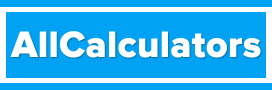-
Usage
- Listing the Contents of a Directory
- Long Format Listing
- Showing Hidden Files and Directories
- Human-Readable File Sizes
- Sorting by Modification Time
- Combining Options
- Listing the Contents of a Specific Directory
- Other Useful Options
- Sorting by File Size
- Using "ls" in Combination with Other Command-line Tools
- Conclusion
The "ls" command in Linux and Unix is one of the most commonly used command-line tools for interacting with the file system. It is used to list the contents of a directory, including files and subdirectories.
Usage
The basic syntax for the "ls" command is as follows:
ls [options] [directory]
For example, if you wanted to list the contents of your home directory, you would use the command:
ls ~
The "ls" command is a versatile tool that can be used in a variety of ways. In this article, we will take a closer look at the different options and functionality of the "ls" command, including examples of how it can be used in real-world scenarios.
Listing the Contents of a Directory
One of the most basic uses of the "ls" command is to simply list the contents of a directory. When used without any options, the "ls" command will display the names of the files and directories within the current directory. For example, if you are currently in the "/home" directory, running the command "ls" would display a list of all the files and directories within that directory.
ls
Long Format Listing
However, this basic use of the "ls" command can be enhanced by using different options. For example, the "-l" option will display the contents of a directory in a long format, including file permissions, ownership, and timestamps. This can be useful when trying to understand the file and directory structure of a system.
ls -l
The "-a" option is another commonly used option that shows hidden files and directories (those that begin with a "."). This can be useful when trying to locate files or directories that have been hidden for some reason.
ls -a
Human-Readable File Sizes
Another useful option is the "-h" option which shows the file sizes in "human-readable" format, making it easier to read for people. This can be especially useful when working with large files or directories, as it makes it easier to understand the relative size of different files.
ls -h
Sorting by Modification Time
The "-t" option sorts the files and directories by modification time, with the most recently modified appearing first. This can be useful when trying to locate the most recently modified files.
ls -t
Combining Options
Options can also be combined to achieve a specific result. For example, you can use the "-alh" option to show the contents of the current directory in a long format, including hidden files and directories, and file sizes in human-readable format.
ls -alh
Listing the Contents of a Specific Directory
It’s worth noting that the "ls" command can also be used to list the contents of a specific directory, rather than the current directory. To do this, you simply need to provide the directory path as an argument to the "ls" command. For example, to list the contents of the "/etc" directory, you would use the command:
ls /etc
Other Useful Options
In addition to the options mentioned above, the "ls" command has many other options that can be used to display information about the files and directories in different ways. Some examples include:
"-R": This option will recursively list the contents of all the subdirectories in a directory.
"-d": This option will list the directory itself, rather than the contents of the directory.
"-F": This option will append a symbol to the end of the file/directory name to indicate the file type, such as a "/" for directories, a "*" for executables, and a "@" for symbolic links.
ls -F
Sorting by File Size
Another useful option is the "-S" option, which sorts the files by size, with the largest files appearing first. This can be useful when trying to locate large files that may be taking up too much space on a system.
ls -S
Using "ls" in Combination with Other Command-line Tools
The "ls" command can also be used in combination with other command-line tools, such as "grep" and "awk", to filter and process the output. For example, you can use "grep" to search for a specific file or directory name within the output of the "ls" command.
ls -l | grep "file_name"
Another example is using "awk" to format the output of the "ls" command in a way that makes it easier to read or analyze.
ls -l | awk '{print $9}'
Conclusion
In conclusion, the "ls" command is a powerful tool that can help you navigate and manage your file system. It is an essential command for anyone working in a Linux or Unix environment. With the many options available, it can be used in a variety of ways to display information about files and directories in different formats. It can also be used in combination with other command-line tools to filter and process the output. Understanding how to use the "ls" command effectively can greatly improve your productivity when working in a Linux or Unix environment. It is a fundamental command that every Linux/Unix user should master.