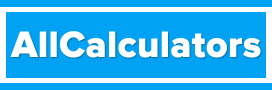What is the GCC C Compiler?
The GCC C Compiler is a widely used compiler for the C programming language. GCC stands for GNU Compiler Collection, and is a collection of compilers for various programming languages including C, C++, Objective-C, Fortran, and Ada. The GCC C Compiler is free software, and is developed and maintained by the Free Software Foundation (FSF).
How to Install the GCC C Compiler
Installing the GCC C Compiler is relatively straightforward, and depends on the operating system you are using.
Installing on Linux
On most Linux distributions, the GCC C Compiler is included by default, and can be accessed through the command line by typing gcc. If the GCC C Compiler is not installed on your system, you can install it using your distribution’s package manager. For example, on a Debian-based distribution such as Ubuntu, you can use the following command to install the GCC C Compiler:
sudo apt-get install gcc
On a Red Hat-based distribution such as CentOS, you can use the following command to install the GCC C Compiler:
sudo yum install gcc
Installing on macOS
On macOS, the GCC C Compiler is not included by default. However, it can be easily installed using the package manager Homebrew. To install Homebrew, open a terminal window and enter the following command:
/usr/bin/ruby -e "$(curl -fsSL https://raw.githubusercontent.com/Homebrew/install/master/install)"
Once Homebrew is installed, you can use it to install the GCC C Compiler by running the following command:
brew install gcc
Installing on Windows
On Windows, the GCC C Compiler is not included by default. However, it can be installed using the MinGW (Minimalist GNU for Windows) package, which includes the GCC C Compiler and other tools needed to develop programs in C and C++ on Windows. To install MinGW, download the installer from the MinGW website (http://www.mingw.org/) and follow the instructions to install the package.
Using the GCC C Compiler
To use the GCC C Compiler, you will need to create a C program using a text editor such as vi, nano, or gedit. Once you have written your program, save it with a .c file extension. For example, if your program is called hello.c, you would save it as follows:
#include <stdio.h>
int main()
{
printf("Hello, World!\n");
return 0;
}
To compile the program, open a terminal window and navigate to the directory where the .c file is saved. Then, type gcc followed by the name of the .c file, and press Enter. For example, to compile the hello.c program, you would use the following command:
gcc hello.c
This will create an executable file called a.out in the same directory as the .c file. To run the program, type ./a.out and press Enter.
./a.out
You can also specify a different output file name using the -o
Advanced Usage of the GCC C Compiler
The GCC C Compiler offers a variety of options for advanced usage. Here are a few examples:
Specifying a Compiler Version
By default, the gcc command will use the latest version of the GCC C Compiler installed on your system. However, you can specify a different version of the compiler using the -v option. For example, to use version 8.2 of the GCC C Compiler, you can use the following command:
gcc -v 8.2 hello.c
Specifying a Warning Level
The GCC C Compiler has a variety of warning levels that can be specified using the -W option. For example, to turn on all warning levels, you can use the following command:
gcc -W hello.c
To turn on a specific warning level, you can use the -Wlevel option, where level is the warning level you want to enable. For example, to turn on the uninitialized warning level, you can use the following command:
gcc -Wuninitialized hello.c
Optimizing Code for Performance
The GCC C Compiler includes a variety of optimization options that can be used to improve the performance of your program. To enable optimization, use the -O option followed by the optimization level you want to use. The available optimization levels range from 0 (no optimization) to 3 (maximum optimization). For example, to enable the maximum optimization level, you can use the following command:
gcc -O3 hello.c
Debugging Code
The GCC C Compiler includes a debugging option that can be used to insert debugging information into the compiled program. To enable debugging, use the -g option. For example, to enable debugging for the hello.c program, you can use the following command:
gcc -g hello.c
Linking with External Libraries
The GCC C Compiler can be used to link your program with external libraries using the -l option. For example, to link your program with the math library, you can use the following command:
gcc -lm hello.c
This will link your program with the math library, allowing you to use math functions such as sin, cos, and sqrt in your program.
Conclusion
The GCC C Compiler is a powerful tool for compiling C programs on a variety of platforms. With a variety of options and the ability to optimize and debug code, the GCC C Compiler is an essential tool for any C programmer.