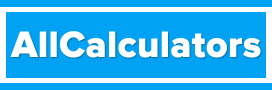There are several commands in Linux and Unix that can be used to view and merge text files.
In this tutorial, we will explain how to use the "cat", "less", "more", and "join" commands to view and merge text files in Linux and Unix, with examples.
Open the terminal
The first step is to open the terminal on your Linux or Unix machine. You can do this by clicking on the terminal icon in the taskbar or by using the keyboard shortcut "Ctrl + Alt + T".
Viewing a text file with "cat"
The "cat" command is used to concatenate and display the contents of a text file. To view the contents of a text file, you can use the command "cat [filename]":
cat file.txt
Viewing a text file with "less"
The "less" command is similar to "cat" but it allows you to scroll through the contents of a large text file. To view the contents of a text file, you can use the command "less [filename]":
less file.txt
Viewing a text file with "more"
The "more" command is similar to "less" but it does not allow for scrolling and it is less powerful. To view the contents of a text file, you can use the command "more [filename]":
more file.txt
Merging text files with "join"
The "join" command is used to join the lines of two files on a common field. To merge two text files, you can use the command "join [file1] [file2] > [outputfile]":
join file1.txt file2.txt > outputfile.txt
Using options with "join"
The "join" command has several options that can be used to customize the way the files are joined. For example, you can specify the field to join on using the "-1" and "-2" options.
join -1 1 -2 2 file1.txt file2.txt > outputfile.txt
There are several command-line tools in Linux and Unix that can be used to view and merge text files. The "cat", "less", and "more" commands are used to view the contents of a text file, while the "join" command is used to merge two text files on a common field. Each command has its own advantages and use cases, and understanding how to use them effectively can greatly improve your productivity when working with text files in a Linux or Unix environment.